Windows 2012 DC 可以透過Hyper-v 3.0 來快速複製佈署一台 VM DC
先決條件 :
- PDC 必須是Windows Server 2012
- Hyper-V 3.0
- Clone 來源須為windows Server 2012 DC
Step1: 授權來源DC允許clone
將AD 主機加入 [Cloneable Domain Controllers]群組
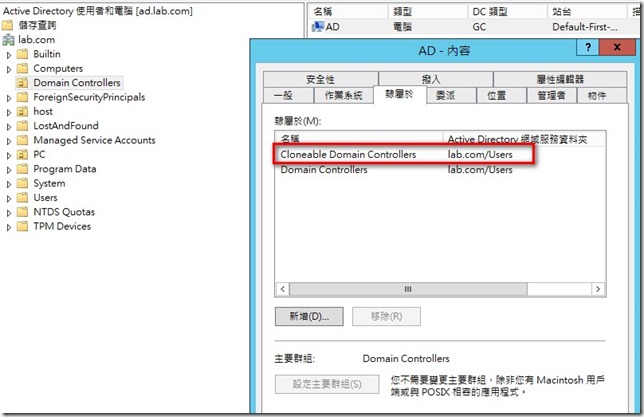
若無此群組Cloneable Domain Controllers群組,則表示PDC非Windows Server 2012,將PDC角色轉移至Windows Server 2012 DC就會自動產生Cloneable Domain Controllers群組
Step2: 檢查來源DC
使用powershell指令 Get-ADDCCloningExcludedApplicationList -GenerateXml
若該台來源DC,有擔任 [DHCP] [AD CS ] [AD LDS] 其中一個角色,則無法支援 clone DC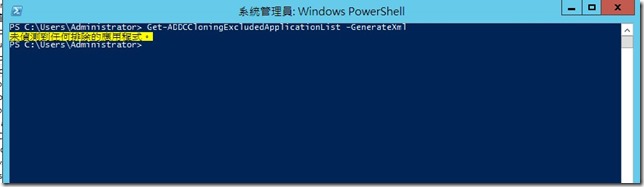
Step3: 在來源DC產生cloneDC 所需設定檔
執行powershell 指令 New-ADDCCloneConfigFile
New-ADDCCloneConfigFile –Static -IPv4Address “192.168.1.10” -IPv4DNSResolver “192.168.1.1” -IPv4SubnetMask “255.255.255.0” -CloneComputerName “VirtualDC2” -IPv4DefaultGateway “192.168.1.254” -SiteName “Default-First-Site-Name”
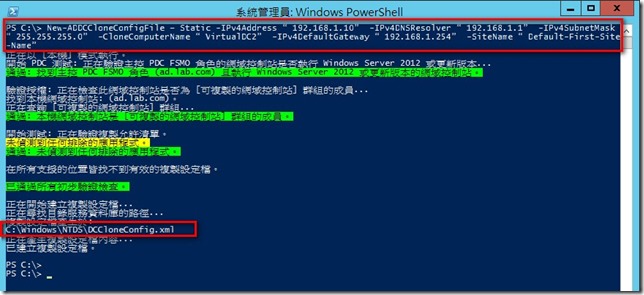
執行後於c:\windows\NTDS\目錄產生 DCCloneConfig.xml
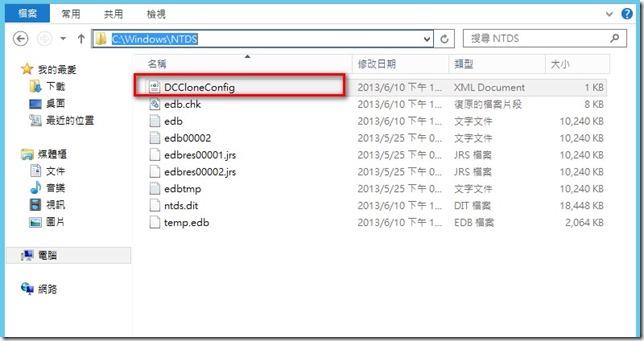
Step4: 將來源DC關機,並且匯出
此LAB將來源DC匯出至 e:\ad 目錄
Step5 : 將DC匯入
依需求修改虛擬機器檔案存放位置
個人建議,將檔案放置同一個目錄不要分散
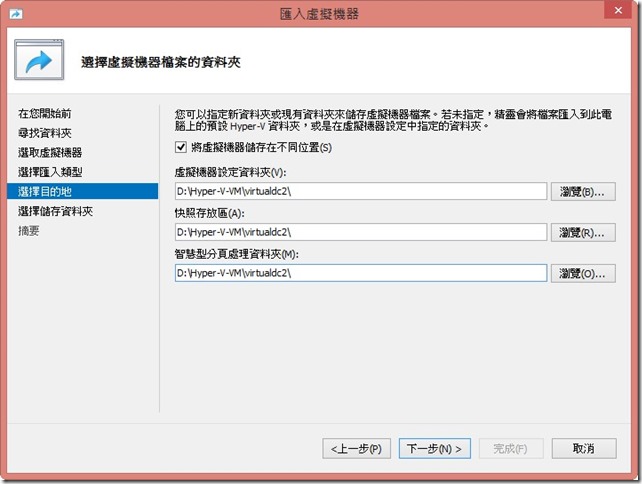
匯入完畢後,請先將來源DC開機,因為在clone 時需連線DC
並將匯入的DC名稱修改,雖然檔案放在不同目錄,但是名字相同容易搞混
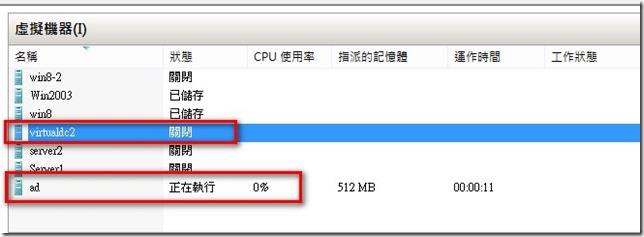
Step5: 將匯入的 virtualdc2 開機
開機過程中會看到網域控制站複製的百分比
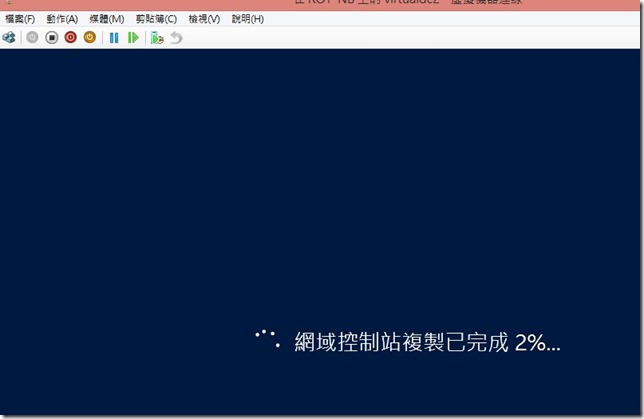
複製完畢後登入virtualdc2
打開AD管理工具,就已經看到新的DC物件已經產生
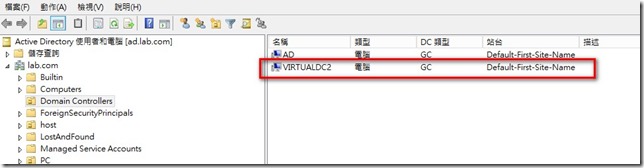

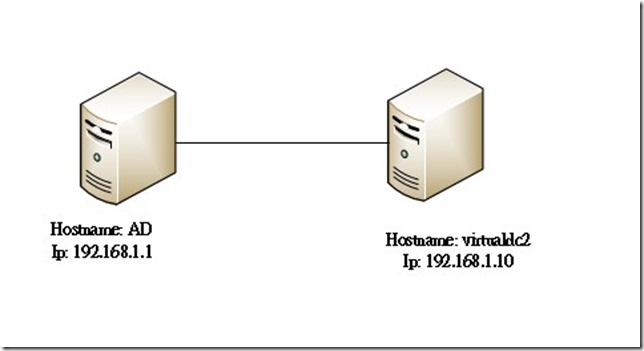
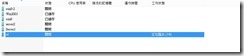

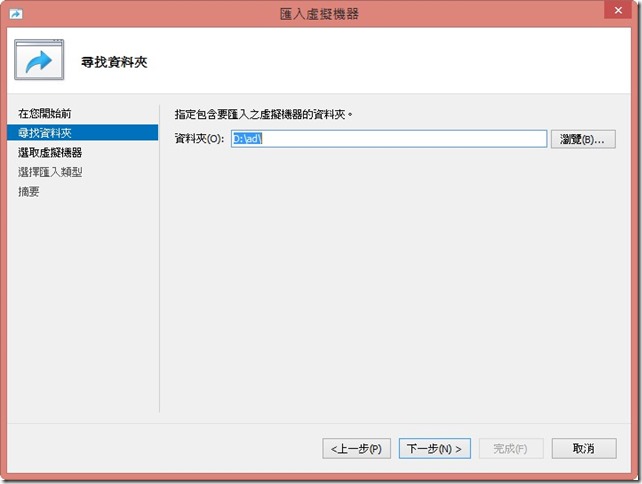
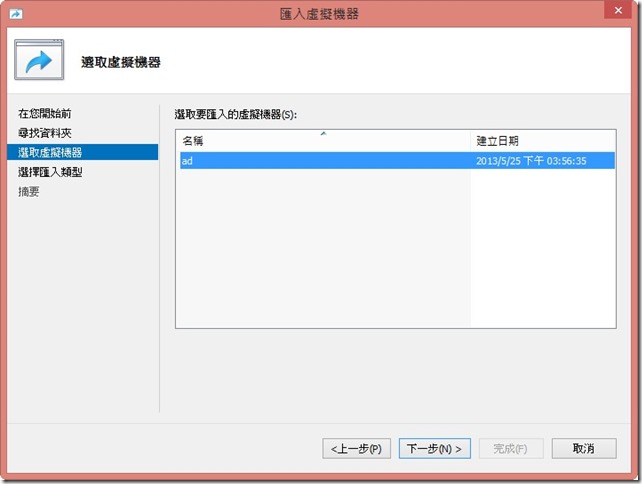
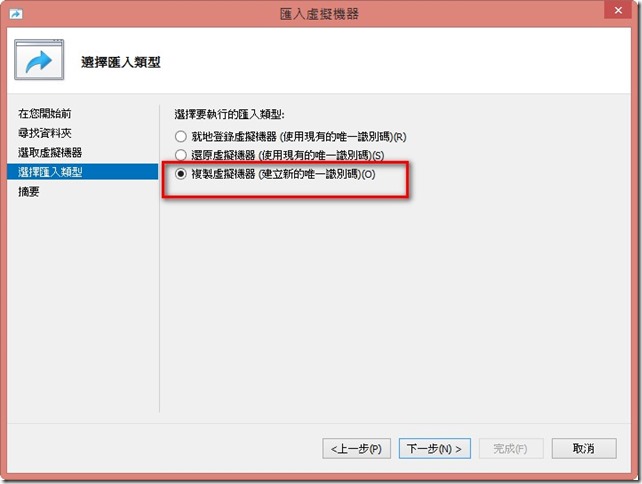
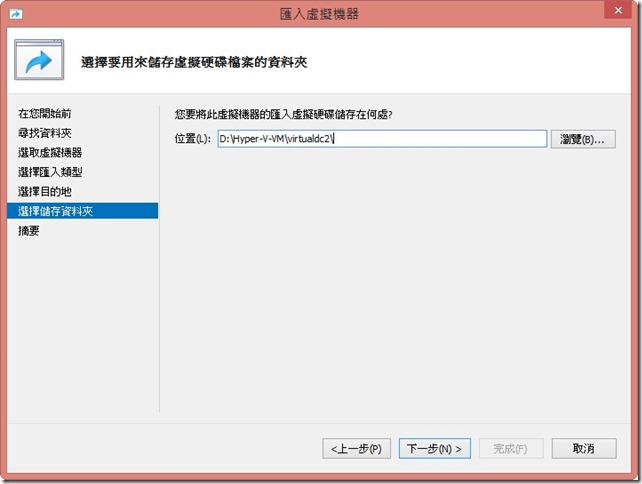
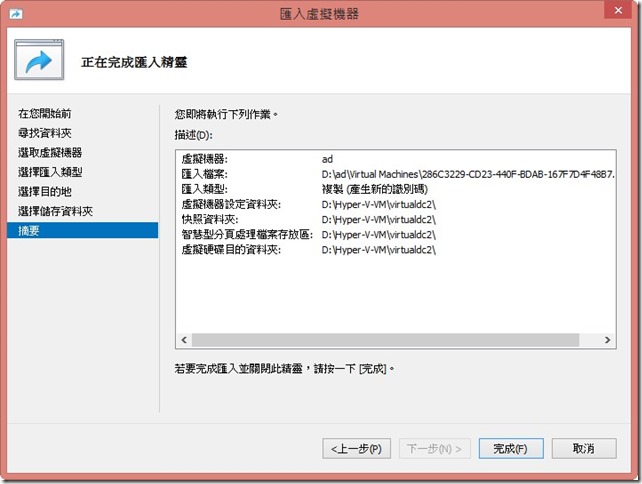
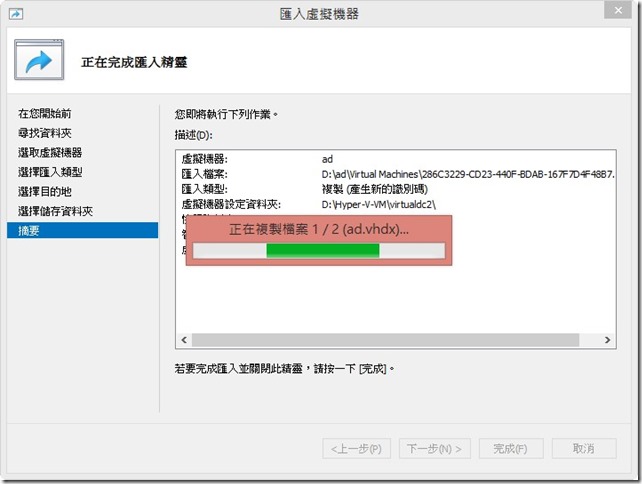














若無此群組Cloneable Domain Controllers群組,則表示PDF非Windows Server 2012,將PDC角色轉移至Windows Server 2012 DC就會自動產生Cloneable Domain Controllers群組
Step2: 檢查來源DC
这里的PDF是不是写错了,应该是PDC?
您好
是PDC 打錯字 謝謝